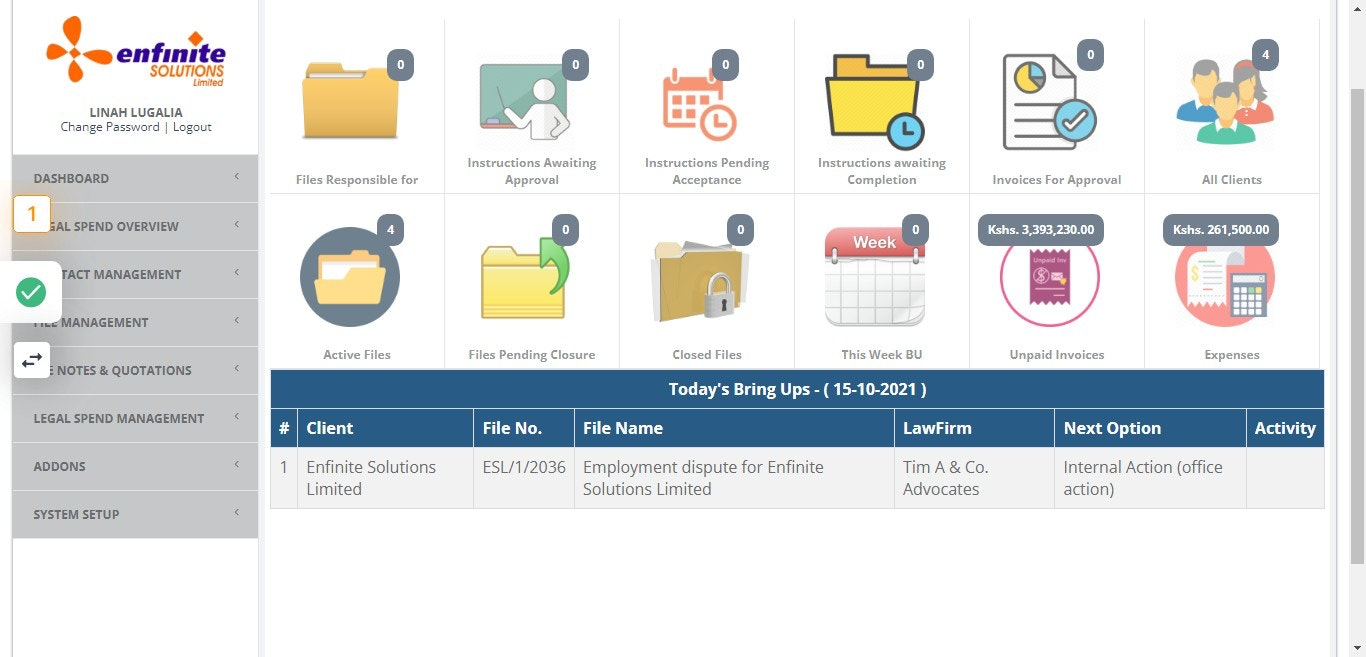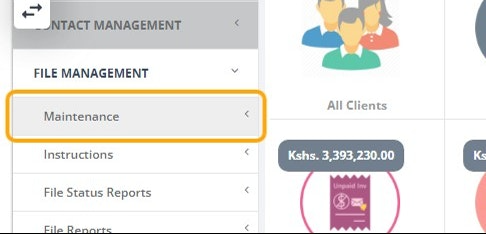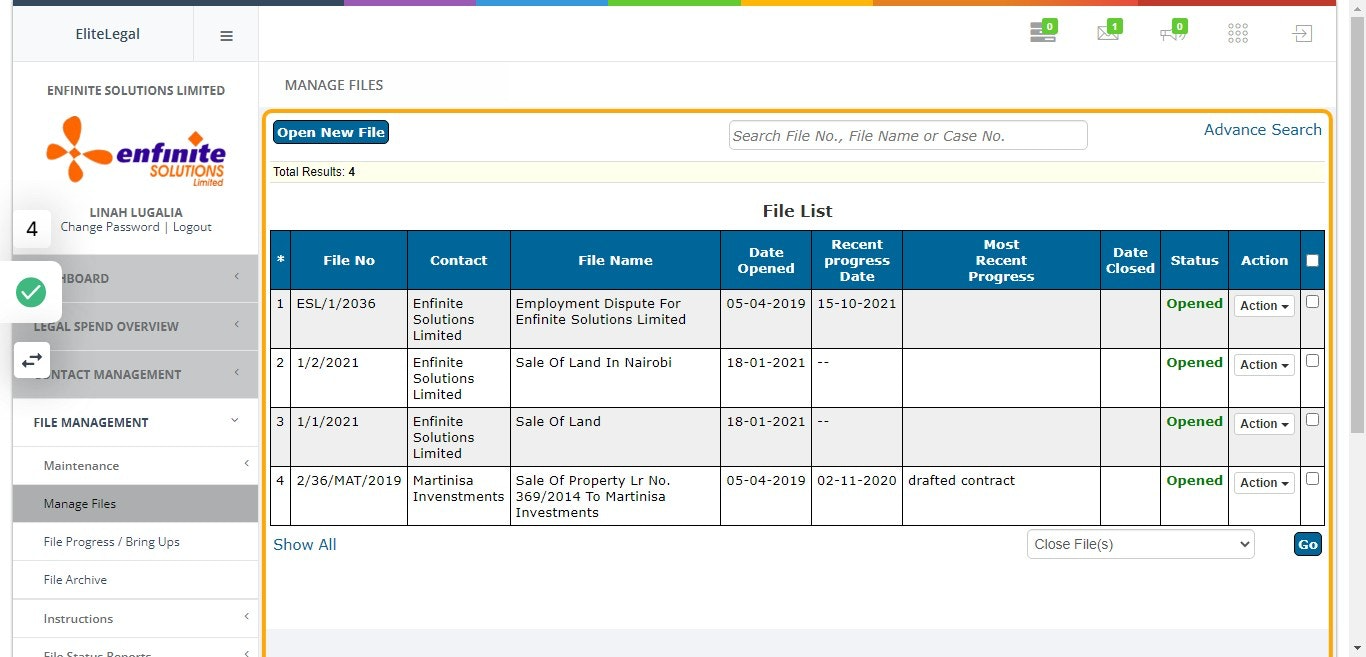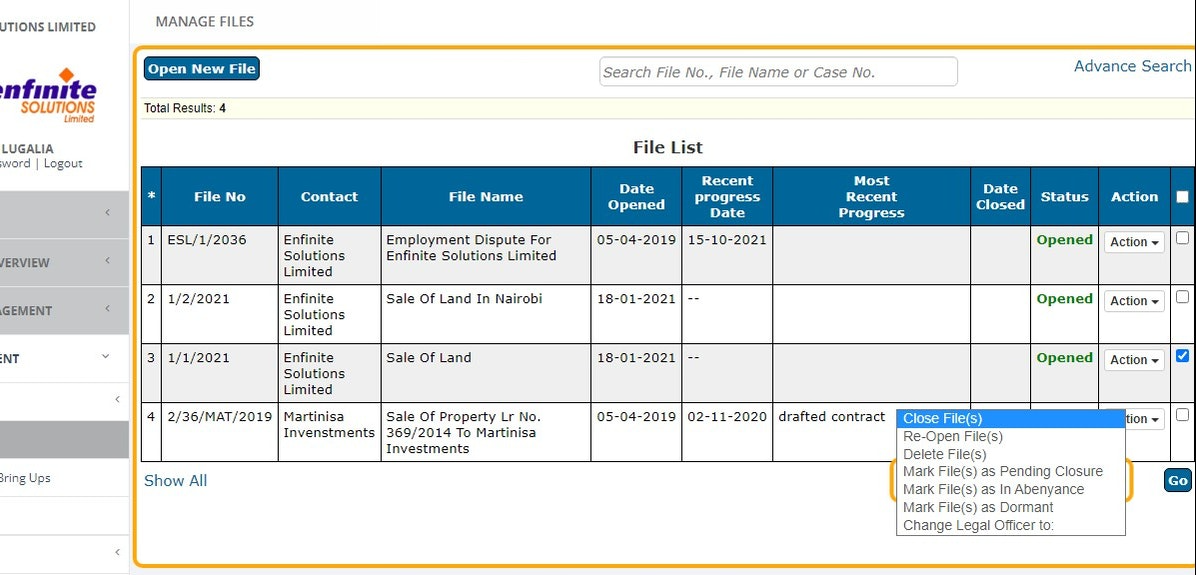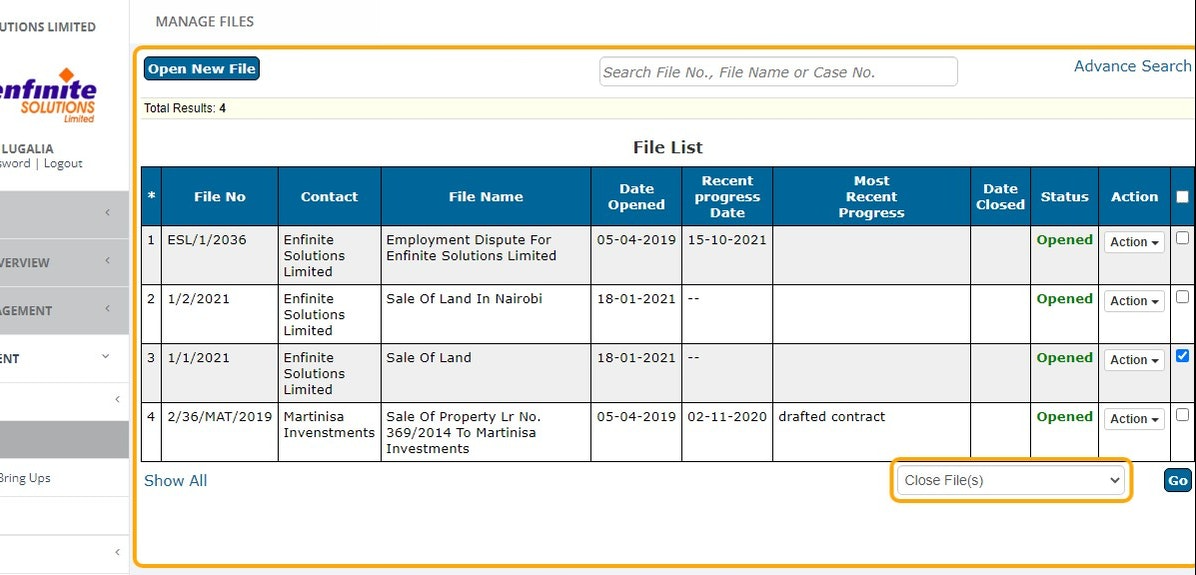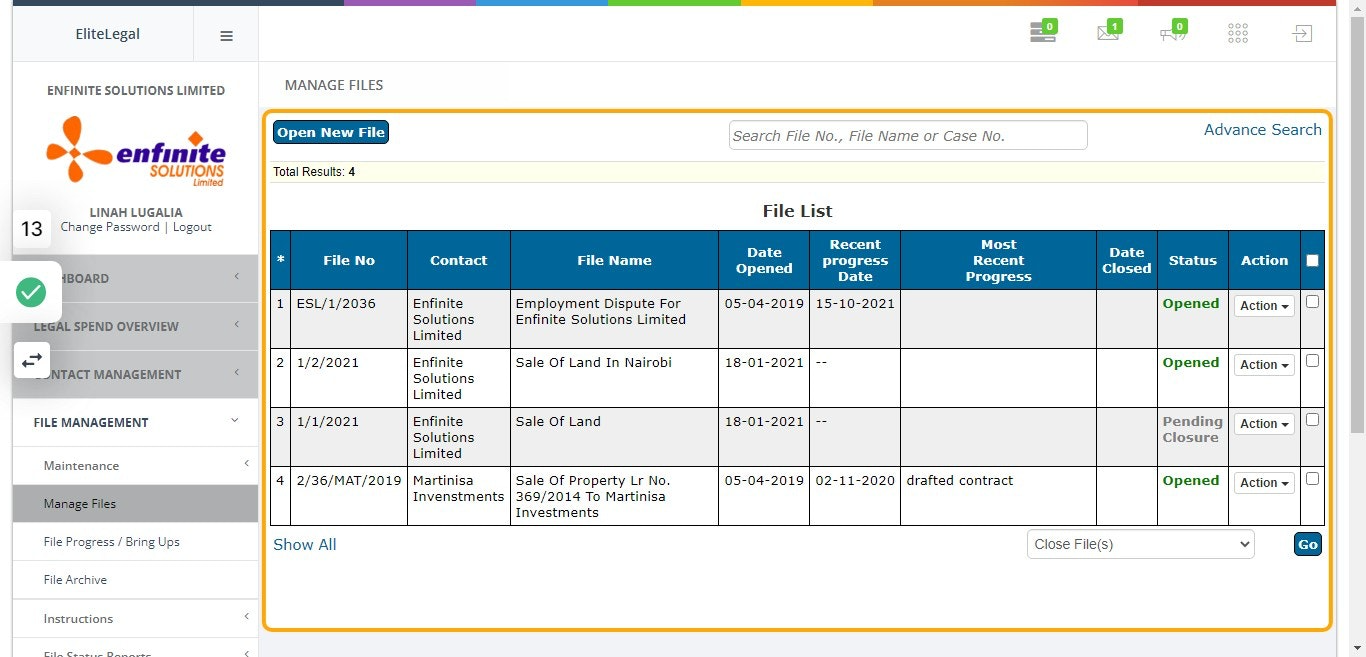How to Close File(s)
Print
Created by: Linah Lugalia
Modified on: Tue, 30 Nov, 2021 at 3:00 PM
Follow the below steps:
1. Log into the system
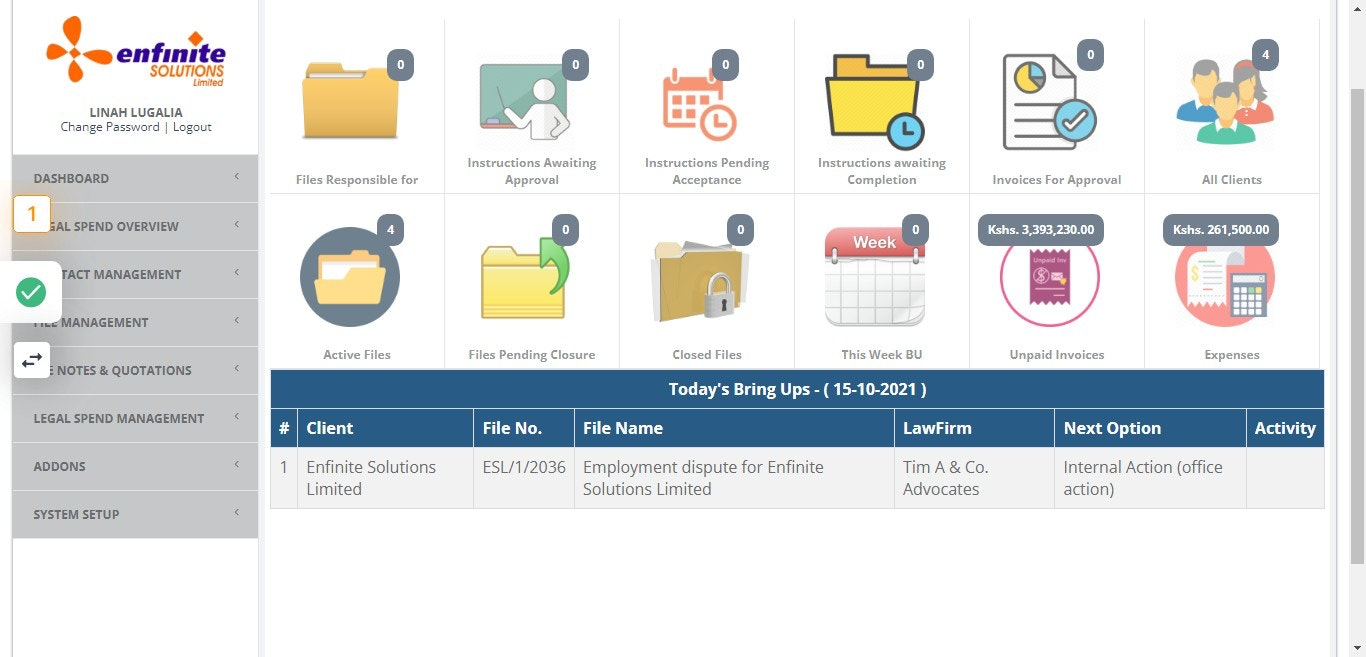
2. Go to "File Management" module

3. Click on "Maintenance" sub module
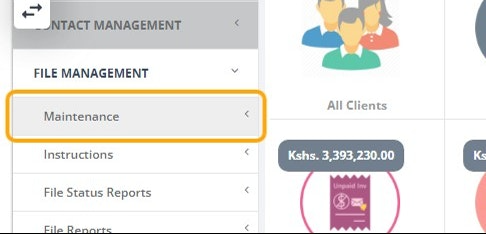
4. Go to the specific file(s) you wish to close
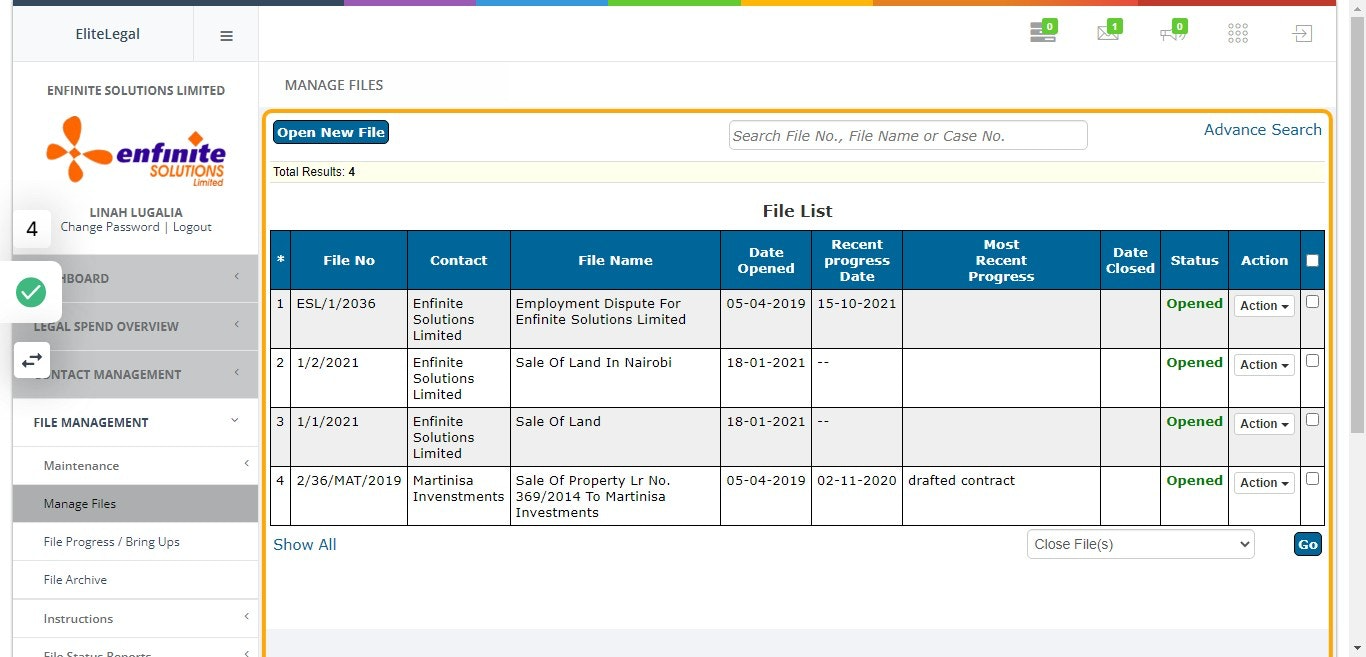
5. To close a file, select it by clicking on the Check Box against it

6. Scroll down to the bottom page and select Close File(s) option
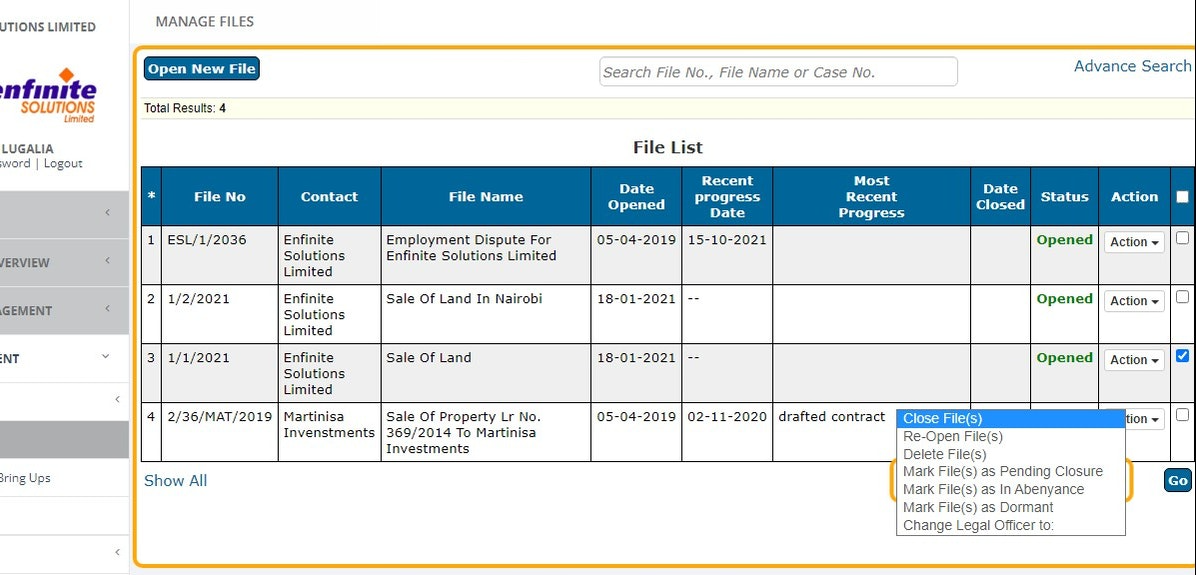
7. Click on Close File(s) options, click on the Go button once done to save
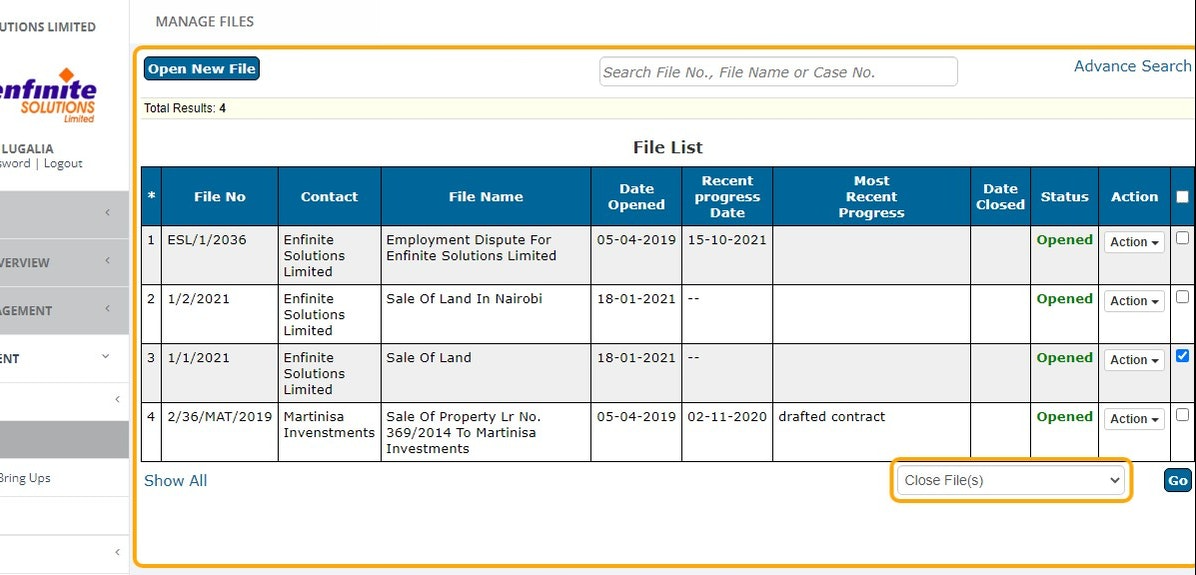
8. The file status will read as "Pending Closure" which awaits approval after approval the file will be marked as closed.
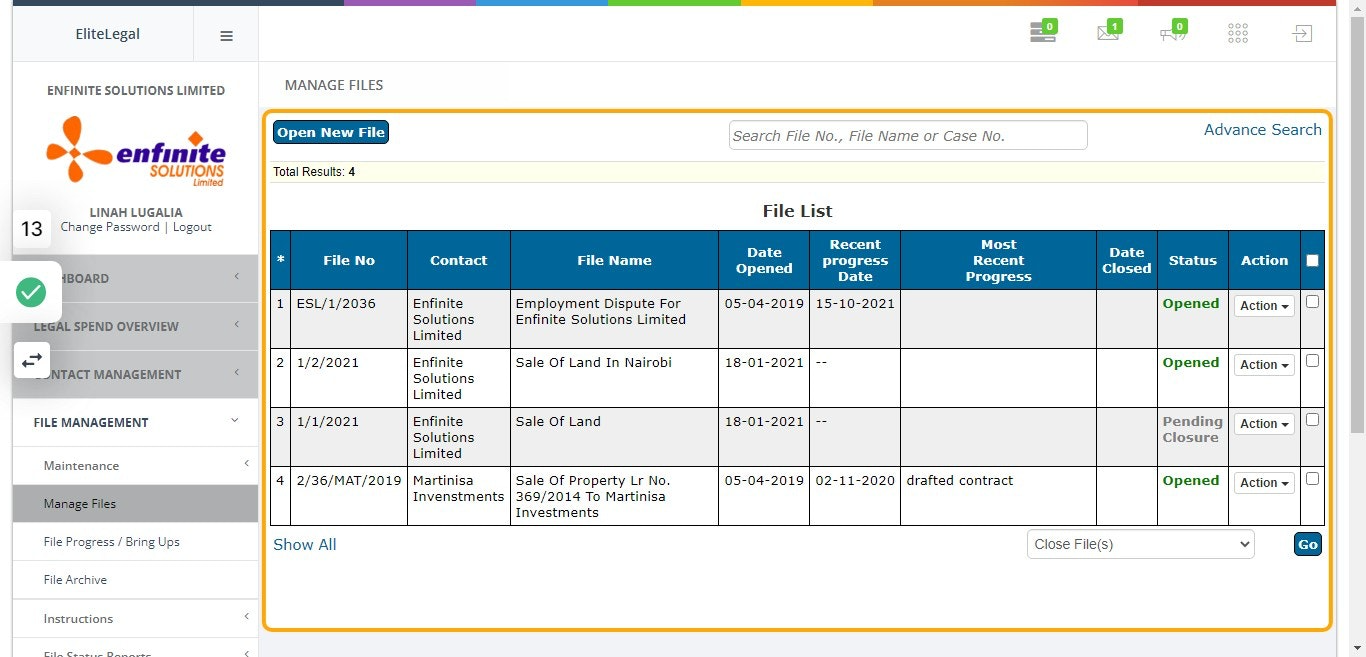
Linah is the author of this solution article.
Did you find it helpful?
Yes
No
Send feedback Sorry we couldn't be helpful. Help us improve this article with your feedback.