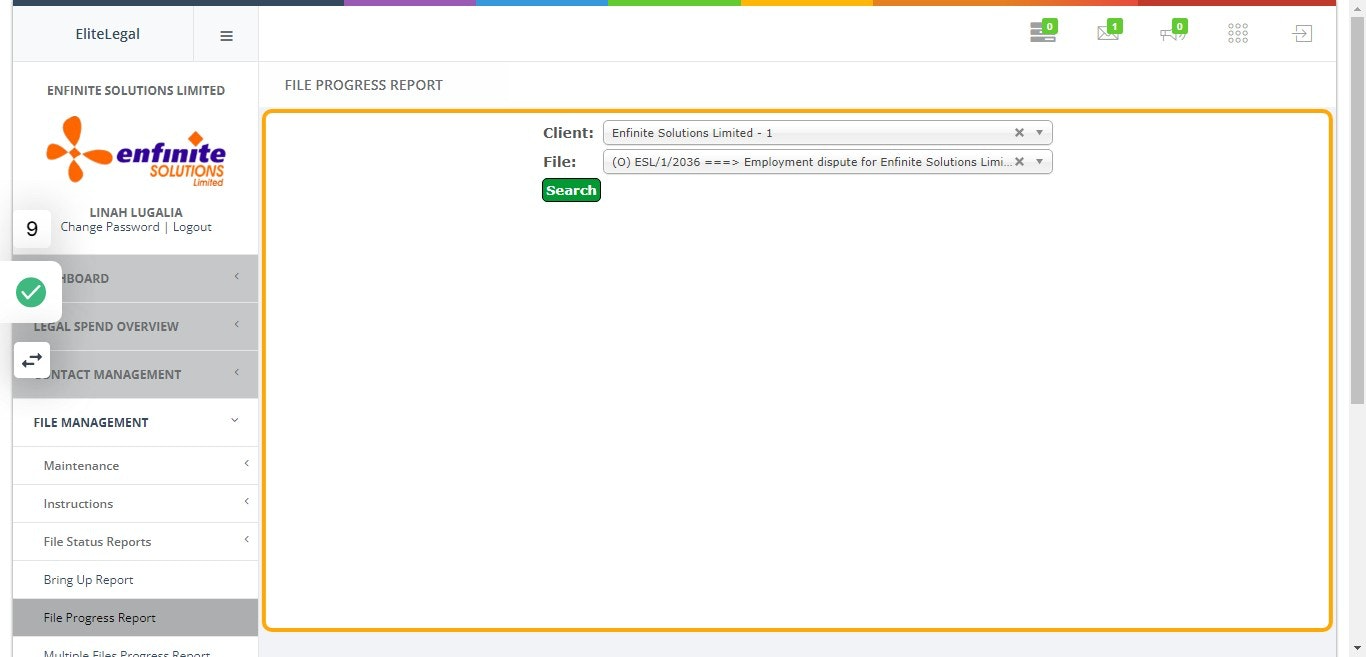This report contains all the file progresses captured on the system.
Steps:
1.Log into the system
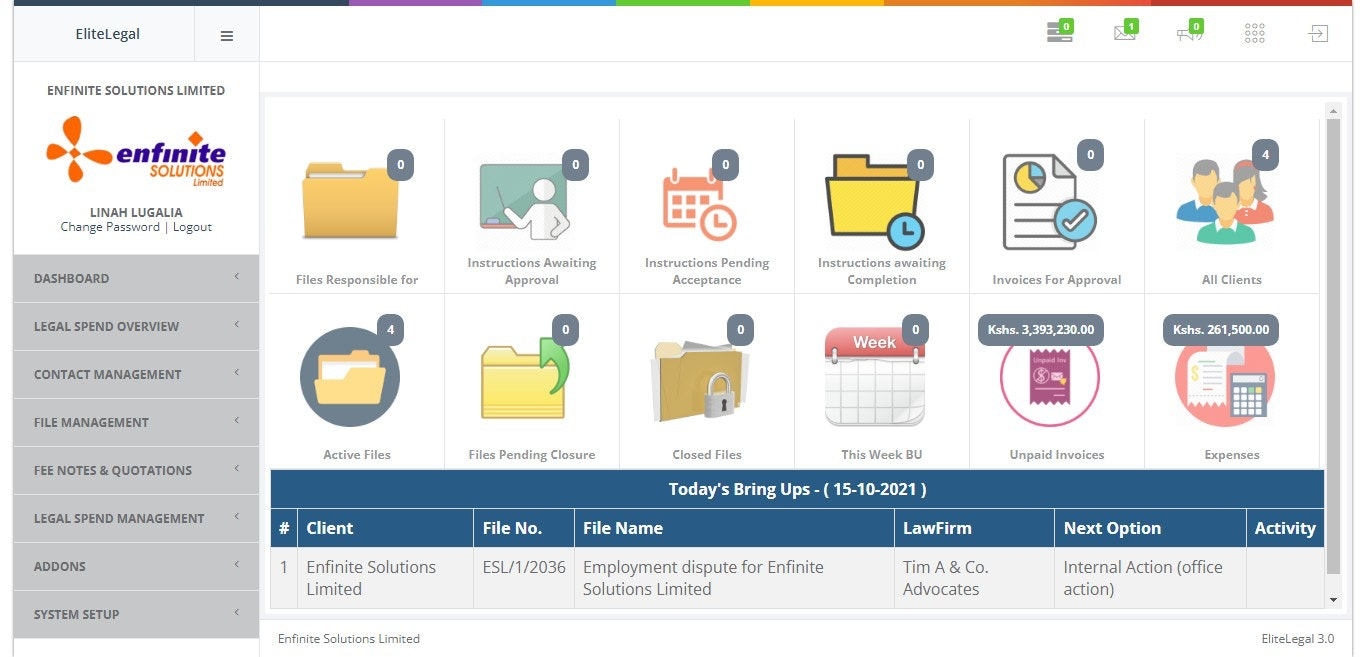
2. Go to "File Management" module
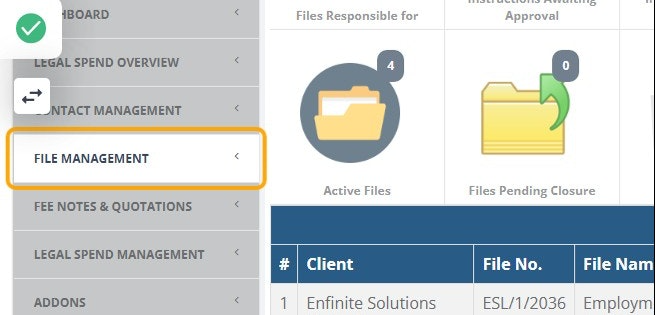
3. Click on "File Status Reports" sub module
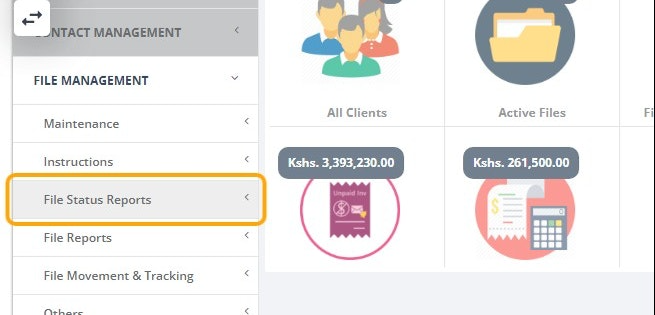
4. Click on "File Progress Report" option
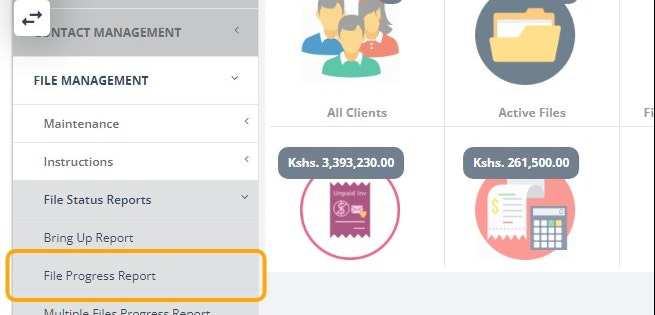
5. Fill in the details in the pop out form as shown in the example below
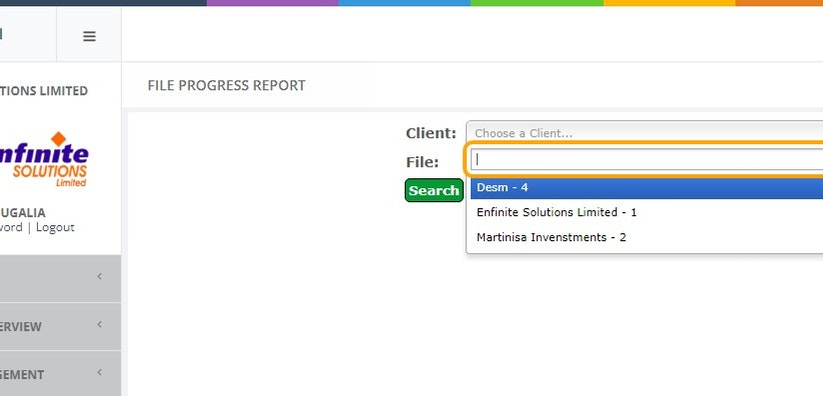
6. Click on the Search button to view the progress report